Exele TopView® 6.15 Release
Alarm Management, Notification, and Remote Monitoring Software
for OPC/SCADA, SQL (ODBC/OLEDB), PI, Rockwell FactoryTalk Historian, System Performance and Network Ping Response
TopView 6.15.0 Release
Version highlights:
- Notification Web Page Link for alarm acknowledge
- Support for OPC Array Tags
- Mobile Web App enhancements
- Voice Callout Notification enhancements
- Remote Viewer Client: security by Windows Group
Download the TopView Data Sheet (PDF)
Notification Web Page Link for alarm acknowledge
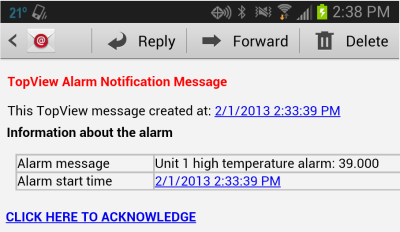
In TopView, you can now embed a link to a web page that will allow the user to acknowledge the alarm.
TopView contains an embedded web server which is used by the TopView Mobile Web App. Within the Mobile Web App, each monitored point contains a details page containing an acknowledge button if the item is currently unacknowledged.
A new TopView placeholder (%ackurl%) provides a direct link to an alarm item’s details page (with acknowledge). This placeholder is supported in alarm messages and notification messages.
Example usage: create an HTML Notification Message Template which contains %ackurl% and use this template for alarm email notification. The email recipient can click the link to open the details page for the item where the alarm can be acknowldged.
The Mobile Web App supports security, you can require the user to log on (username/pw) before they can see and acknowledge the alarm.
Support for OPC Array Tags
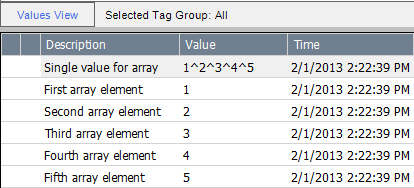
OPC array tags are items whose “value” is a set of individual values. Often times, an OPC array tag is mapped to PLC arrays. Depending on how the OPC Server is configured, each PLC array element may be mapped to a different OPC tag, or the entire PLC array may be mapped to a single OPC Array Tag.
- In TopView, you can access the OPC array as individual values or a single value
- Individual values: this is the most common method, where the user can monitor each array element as a separate value
- Single value: useful for debugging, the single value is a concatenation of the individual array elements separated by a delimiter.
Mobile Web App Enhancements
The TopView Mobile Web App provides access your TopView alarms and values from mobile devices.
Support for any platform with a modern browser allows phone, tablet, or desktop access to your alarms.
TopView 6.14 (Fall 2012) was the first release of the TopView Mobile Web App and we appreciate those who sent us their feedback and suggestions.
With version 6.15, we’ve added the following enhancements:
- Alarm View shows “in alarm” and unacknowledged (even if alarm not active)
- Filter view by “in alarm” or “unacknowledged”
- Alarm font color sync’d to TopView’s alarm color
- Alarm acknowledge: log user and device IP
- Acknowledge all displayed alarms
Voice Callout Notification Enhancements
TopView Voice Notification will call recipients, speak alarm messages, and optionally allow the user to acknowledge the alarm with the phone keypad.
With version 6.15, we’ve added the following enhancements to Voice Notification:
Backup callout device allows configuration of primary and failover callout device
The user can now attach 2 devices and two phone lines to TopView. In the event of a primary device call failure, the backup will be used
Combine multiple messages to same recipient into one call
If multiple alarm callouts to the same recipient occur close in time, TopView can combine these into a single call allowing a single, multiple alarm acknowledge.
Minimum number of message play loops before acknowledge allowed
The user can now set the minimum number of times that the alarm message(s) must play before the recipient can acknowledge the alarm with the phone keypad.
Remote Viewer Client: security by Windows Group
The TopView Remote Viewer client (for Windows desktop computers) allows users to monitor TopView and acknowledge alarms from anywhere on the network. The Alarm History can be viewed, Alarm Reports can be created, Alarm Analytics can be performed, and alarm annotations/comments can be entered.
Remote Viewer security allows you to control access to TopView by Remote Viewer clients.
In previous versions, Remote Viewer security could be configured by password, Windows User, IP address and computer name.
The new Windows Group security allows you to create security permissions by Windows Users Groups. When a Remote Viewer connection is made, the Windows User Groups of the connecting user can be used to assign permissions to the client (e.g. can connect, can acknowledge, can disable alarms)
