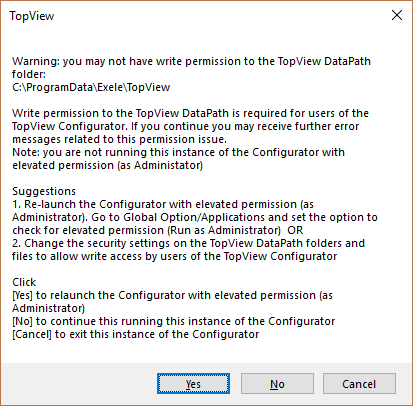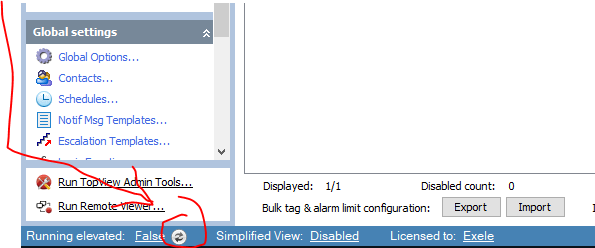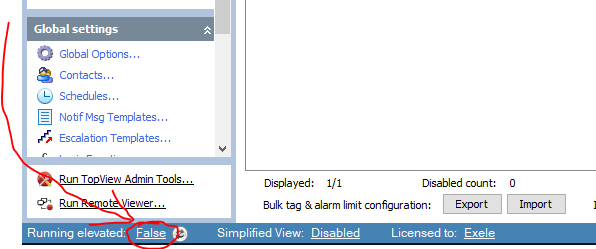Permissions error when launching TopView Configurator
Description
Launching the TopView Configurator with a user account that may not have write permissions shows the following warning:
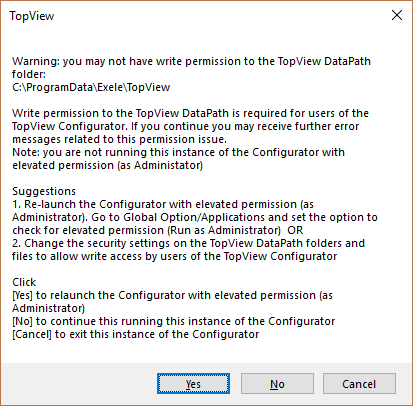
This warning is the result of TopView detecting that it may not have write permissions to the TopView Data Path, where TopView's configuration and data files are located. Insufficient access rights will cause the Configurator to behave in unexpected ways.
Solutions
There are a few ways to grant the TopView Configurator access to its data files:
Run TopView Configurator under the Administrator’s account
There are a few ways to run the Configurator as an Administrator:
- By elevating the Configurator application: as of TopView 6.28, there is a button at the bottom left of the Configurator to do this:
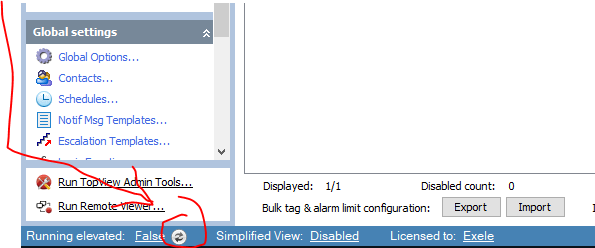
- Setting the option to launch the application as an elevated user every launch. As of TopView version 6.28, there is a global option in the “Global Options” screen => “Applications” tab that will always run TopView Configurator under the elevated account. Clicking the link after "Running elevated" will bring up the relevant global options screen:
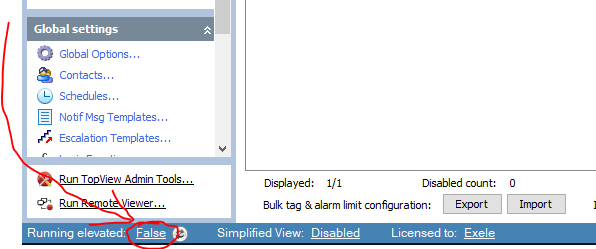
- By setting the application shortcut's launch properties to "Run As Administrator"
Modify the TopView Data Path’s permissions in Windows Explorer
Modify the Data Path folder's permissions to allow any user full control of the files and folders. For more information, see this MSDN article on Windows Files and Folder Permissions.
To find the TopView Data Path, find "Exele TopView" in the Windows start menu, then click the link to "Open DataPath Folder".
Move the TopView Data Path
Move the TopView Data Path to a folder that has the permissions level you want. Here are some instructions on how to do this.
Related Articles
Use Web Configurator via HTTPS without browser warnings
TopView's Web Configurator documentation provides instructions for generating a self-signed certificate. Because self-signed certificates are not backed by a Certificate Authority, modern web browsers may display warnings of an insecure connection ...
Keeping TopView healthy
Like all software, TopView is running in an environment that is under constant change. OS updates, protocol versions updates, email authentication deprecations, and other things can affect the health of your TopView system. Even systems off the ...
Wonderware OPCENUM error 0x80040153
Note: the information below also exists as a PDF with screenshot images. Background If you install TopView OPC/SCADA on a Wonderware machine after installing the Wonderware OPC Server software, you may not be able to query to local OPC Servers ...
ClearSCADA connection fails with: "Error: CheckConnectionToServer > error creating group : AddGroup failed with error"
If you receive an error connecting to ClearSCADA with the following error message: ClearSCADA can be set up to use OPC private security and require credentials for permissions to connect to the server and retrieve tag values. To connect, provide the ...
Error reading setup initialization file
Due to Windows permissions, you may see an error message after attempting to run the setup application saying: "Error reading setup initialization file". To install TopView, right click on the setup application and select "Run As Administrator". As ...