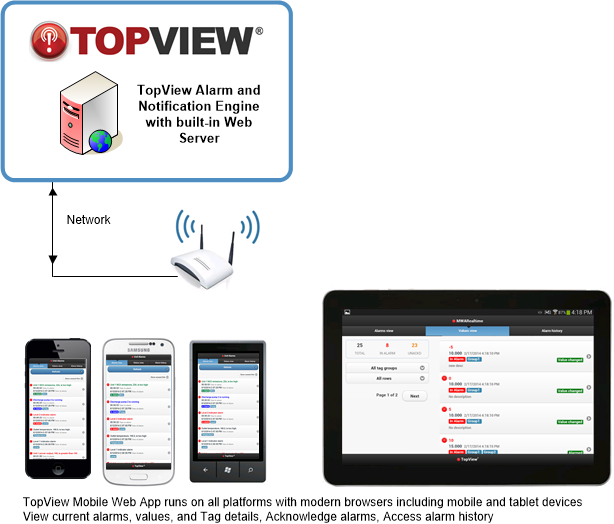The easiest way to view live process data and alarms on a mobile device
[one_half]View Tag Data and Acknowledge Alarms on your mobile device
- Mobile TopView users can:
- Monitor alarms and tag values
- Acknowledge alarms
- Filter the view by Tag Group, alarm state, and acknowledge state
- Examine tag details
The TopView Mobile Web App runs within the browser but appears and operates like an installed mobile application. Because it targets the mobile browser, there is no app to install on each device. And because the app is not specific to the device, it will work on most modern mobile devices including Apple iOS, Google Android, Microsoft Windows Phone, and Blackberry.
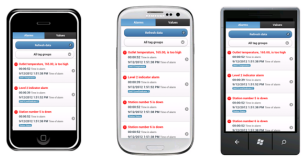
Supported devices include
Android, Apple iOS (iPhone, iPad), Windows Phone, and Blackberry
Note: the TopView Mobile Web App interface is optimized for mobile device web browsers, but it can also be viewed in desktop browsers.
[/one_half]
[one_half_last]
Try the live demo
Configure and use in under 5 minutes
Watch the video
[/one_half_last]
The TopView Mobile Web App is available for all TopView versions (full, evaluation, and FREE) including TopView OPC/SCADA, TopView PI, TopView SQL (OLEDB/ODBC) and TopView PerfMon.
![]() Learn more about TopView, download evaluation or FREE version…
Learn more about TopView, download evaluation or FREE version…
[one_half]
Overview: Using the Mobile Web App
Each TopView Engine instance (configuration) can enable the TopView web server – the host of the Mobile Web App.
The web server is embedded within the TopView Engine. We are not using an external web server (e.g. IIS), so there are no additional requirements or installation steps.
The web server can be enabled or disabled per TopView Engine instance using the TopView Configurator. The user can also select the port for use by the embedded web server, and can optionally enable user security (login).
Once the web server is enabled and the TopView Engine is running, users with network access to the TopView computer (including mobile devices browsers) can access the Mobile Web App through the URL http://topviewcomputer:port where topviewcomputer is the computer name or IP address of the TopView computer and port is the user-selected port.
It’s that easy – no web server configuration, nothing to install on client devices. Watch the 4 minute video…
Requirements:
Operating System Requirements
For the best performance and reliability, we recommend running the TopView Engine (host of the Mobile Web App) from a Windows Vista or later desktop, and Server 2008 or later server machine
Minimum OS requirements
- Windows XP SP2 and above
- Windows Server 2003 and above
Browser requirements
The TopView Mobile Web App was designed with Apple iOS and Google Android versions in mind, and we recommend viewing the mobile app from your mobile phone. Modern desktop browsers also work well for viewing the mobile app.
Javascript must be enabled on the mobile browser in order to use the TopView Mobile Web App.
Cookies must be enabled to use security functionality.
Recommended browsers
The TopView mobile app will look better on some browsers than others. We recommend:
For mobile phones:
- Android 2.2/2.3 (Froyo and Gingerbread)
- Android 4 (Ice Cream Sandwich)
- Apple iOS 5/6
For the desktop:
Minimum browser requirements
- iOS 4 on an Apple device
- Android 2.2/2.3 (Froyo and Gingerbread)
- Internet Explorer 7
IE 6 is not supported natively as a browser for the TopView mobile app.
[/one_half_last]
Live Demo:
Try the TopView Mobile Web App on your mobile device now
Note: Once you click the URL, log in with user=test and password=test
URL: https://www.exele.com/topviewmobilewebapp
Username: test
Password: test
We suggest that you try the demo link from a mobile browser. Your screen should look like the samples above.
If using a desktop browser, this site may not display properly unless you are using a newer version of the browser. If using Internet Explorer, we suggest IE8 or later. Chrome, Safari, and newer Firefox are also OK. JavaScript must be enabled.
We will be periodically updating this site as we continue to develop TopView Mobile Web App. If the site becomes unavailable at some point, check back in a few minutes. If you cannot access the site after multiple attempts, please contact support@exele.com.
A few instructions for using the live demo:
- The first view will be Alarms. You can switch between Alarms and Values by clicking the [Alarms] or [Values] button at the top and bottom of the screen.
- Unacknowledged alarms have a red circle before the tag/alarm
- To filter the list to a single Tag Group (and children), click [All Tag Groups] and select the desired group
- To see tag/alarm details, select a tag/alarm from the list. You can also acknowledge an unacknowledged alarm from this screen
Video:
Configure and Use the Mobile Web App in under 5 minutes